Guide: Learn how to use the List Component
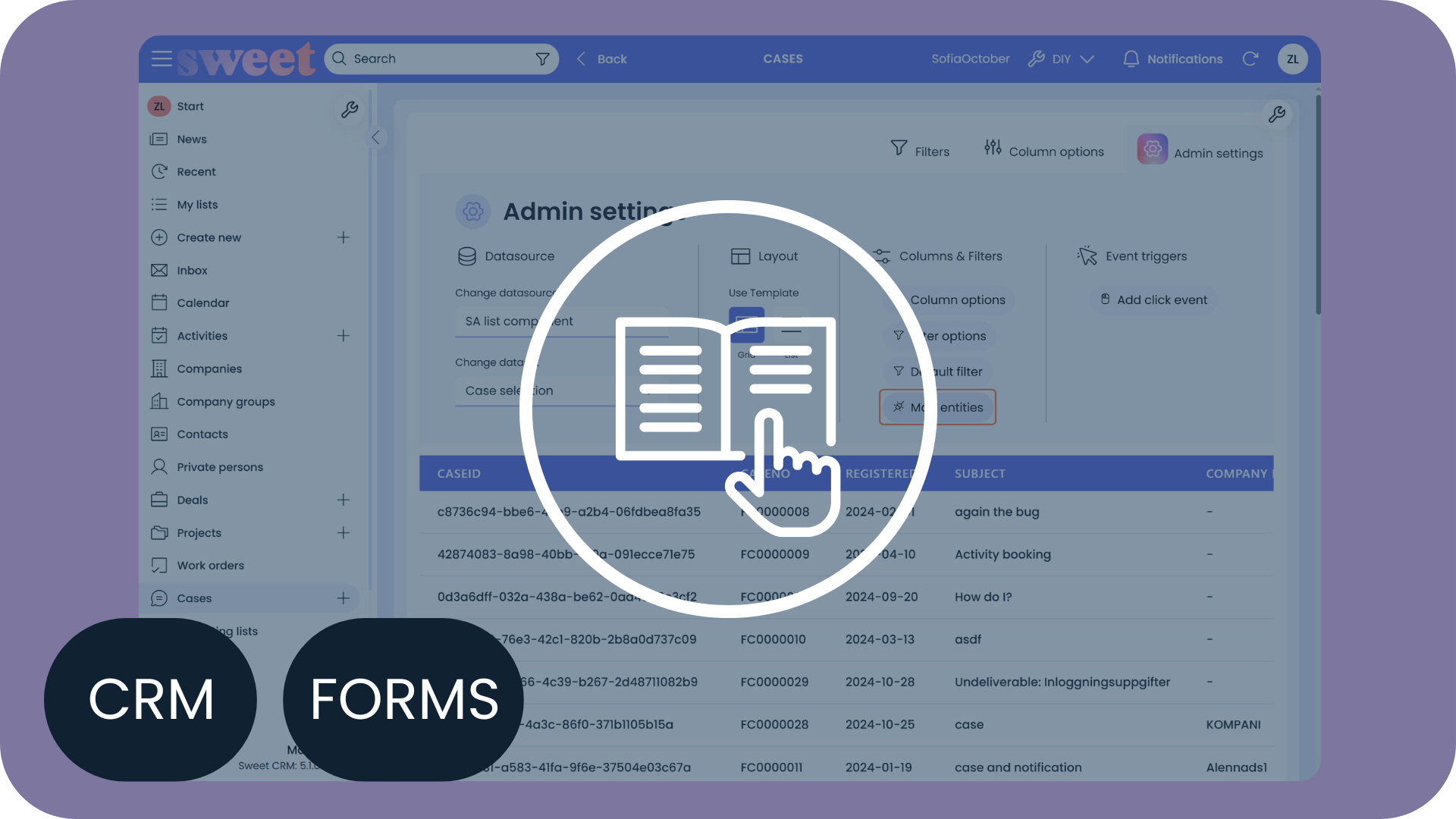
Learn how to set up the List Component using Sweet CRM data
In this guide, you’ll learn how to set up and use the powerful List Component in Sweet CRM and Forms. This feature enables you to create and display custom lists by pulling in data from Sweet CRM, integrated systems, or external partners, providing a centralized view of all relevant information.
Capabilities
- Customizable Lists: Select data from Sweet CRM, Sweet Forms or any other integrated sources, and display it in a custom list.
- Filters: Set background and visible filters to control the data shown and allow user-specific filtering.
- Permissions control: Manage who can see what by setting visibility rules and background filters.
- Column and field selection: Choose exactly which data fields are visible for a tailored experience.
- Easy placement: Add lists where needed in the interface using Sweet’s DIY tools.
Setup steps:
- Configure a selection query in Sweet Automation as your data source. Watch how here.
- Place a new list block in Sweet CRM or Forms and define its name and placement.
- Define default filters, visible filters and columns.
- Match list columns to user-specific filters and set default background filters.
- Enable click events to make rows interactive, allowing navigation to relevant items.
The List Component provides a flexible, efficient way to organize and present data, increasing productivity by displaying critical information directly within Sweet CRM.
Approx 10 min
